If you are a DC comics fan, you can stream a huge collection of DC animated and live-action TV series, movies, documentaries, and popular comic book collections on Firestick by installing the DC Universe Infinite app. It gives you instant access to all the DC content, including the original series. You can access over 25,000 comic books and graphic novels from DC, DC Black Label Vertigo, and Milestone Media. Download DC Universe and stream critically-acclaimed original programs like Titans, Doom Patrol, Young Justice: Outsiders, Swamp Thing, etc. Continue reading this article to learn how to download and stream the DC Universe app from the Amazon store.
Features of DC Universe App on Firestick
- Download DC Universe and follow your favorite heroes like Superman, Wonder Woman, Aquaman, and Batman.
- You can download the videos to watch them offline mode.
- It has a dedicated news section called DC daily. It lets you stay updated with all the news related to detective comics.
- Use the DC community to share and discuss what you think about your favorite DC comics, rivalries, and more.
- Get access to stream popular animated movies like Justice League: The Flashpoint Paradox, Wonder Woman, and Green Lantern: First Flight.
DC Universe Subscription
Since it is a subscription-based service, you need to pay $7.99/mo or $74.99/year to watch the video content. They also provide a 7-day free trial period to test out the features.

How to Install and Stream DC Universe on Firestick
DC Universe is an official Firestick app, and it can be downloaded from the official Amazon App Store.
Quick Start Guide: On Fire TV home, click Find > Select Search> Search DC Universe > Click Get > Click Open to launch > Sign in with your account.
Step1: Go to the Search bar under the Find title from the Fire TV home screen.

Step2: Type and search for the DC Universe app.

Step3: Open the official DC Universe app by clicking its logo.
Step4: Click the Get icon to download the app.
Step5: Wait for the DC Universe app to install on your Firestick device.
Step6: Once installed, click the Open icon to launch the app.
Step7: Sign in with your DC account details or create a new account.
Step8: Start streaming your favorite shows on DC Universe.

How to Get DC Universe on Firestick using Amazon Website
If you can’t install the DC Univers app directly from the Amazon App Store, you can install it from the Amazon website as an alternate method.
Step1: Go to the Amazon Website using a PC browser or mobile browser.
Step2: Click on the drop-down menu near Accounts & Lists.

Step3: Select Sign in and Sign in using your Amazon account credentials.

Step4: Now, type DC Universe in the search field and search for the app.
Step5: Select the app from the results and click the Get this app button to download it.
Step6: Next, select your Firestick device. Within a few minutes, the DC Universe app will reflect on your Fire TV device.
Step7: Launch the app on your Firestick and login with your account details.
Step8: Enjoy streaming your favorite superhero movies or books on Firestick.

DC Universe Supported Countries
DC Universe app and its contents are only accessible in the UK and its territory regions. Other country users can access it by installing a good VPN on their device. The developers are working hard to release the app in other countries. Along with Firestick, the app is also accessible on platforms like Android, Apple TV, iOS (iPhone/iPad), Roku, Xbox One, and Android TV.
These are the steps required to install the DC Universe app on Firestick. Now, you will have access to an extensive collection of DC movies and television series, as well as comics.
FAQs
First, update the latest version of the DC Universe app on your Firestick. If the trouble continues, clear the unwanted cache files on the app to fix it.
Yes, you can install and watch DC Universe on your Amazon Firestick.
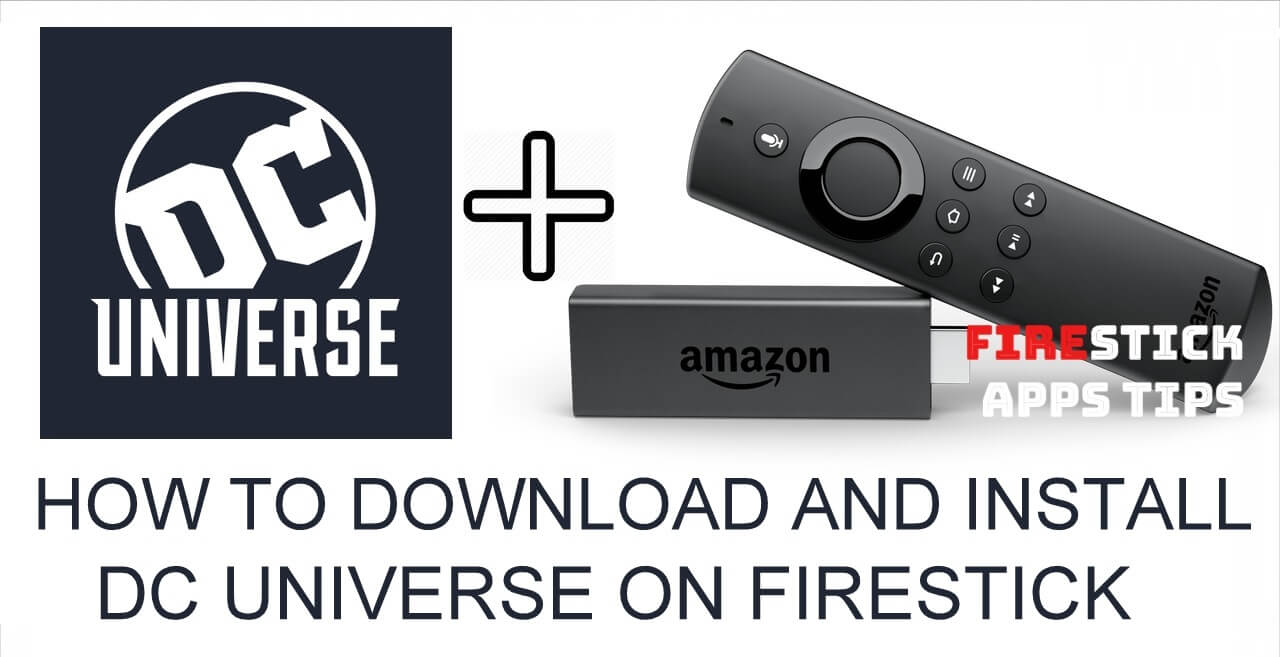





Leave a Reply