Google Chromecast is one of the best streaming players to stream video and audio content from smartphones to TV. You can cast anything from your smartphone to TV with the help of Google Chromecast. Now, most of the apps come with an in-built Cast icon. One such app is YouTube and you can cast Netflix to tv the same way. Netflix is one such app you can cast it to your TV. Follow the below instruction to know how to cast Netflix on Chromecast.
What is Netflix
Netflix is an online video streaming platform that provides and produces movies and TV shows. It is a subscription-based service. It comes with three subscription plans. The Basic plan costs $8.99/month, The Standard plan costs $12.99/month, and the Premium plan costs $15.99/month. All the subscriptions have no limitations on video content, only the video quality and number of the screen varies. It is the best streaming app for all binge-watchers. With Netflix, you can get to stream all the latest movies and TV shows.
Related: How to Cast Twitch on Chromecast [2019]
Features of Netflix
- With Netflix, you can stream movies or TV shows available in the library.
- You can download movies from the Netflix library if you want to stream videos in offline mode.
- The more you watch movies and TV shows, the more you get personalized content from Netflix.
- New movies and TV shows are added all the time. You get notified when new content is added.
How to Cast Netflix to Chromecast
The Netflix app is officially available on the Google Play Store and the Apple App Store. If you don’t have the app, you can download the app from the respective store. Netflix can be cast to Chromecast in two ways.
- Using the smartphone app.
- Using the Chrome browser.
Pre-Requisite
- Connect Chromecast to the HDMI port of your TV.
- Netflix account (Free trial or paid account).
- Connect your smartphone or PC and Chromecast to the same WiFi network.
Related: How to Chromecast DirecTV NOW on TV
Method 1: Steps to Cast Netflix on Chromecast using the smartphone app (iOS / Android)
Step 1: Open the Netflix app on your smartphone (iPhone / iPad / Android phone).
Step 2: Enter your login credentials.
Step 3: Choose any video to cast.
Step 4: When the video is streaming, tap the Cast icon on the left corner of the screen.

Step 5: Your smartphone will look for Chromecast. When your Chromecast device is displayed, tap on it to connect.
Step 6: When the casting is made, the video will be cast to your Google Chromecast connected device.
The casting procedure for Android and the iOS smartphone doesn’t differ a lot, only the Cast icon position changes. The rest of the steps are the same.
Related: How to Chromecast Amazon Prime Videos
Method 2: Steps to Cast Netflix on Chromecast using Chrome Browser
Netflix can also be used on your PC / Mac too. You can cast Netflix content to Chromecast using the Chrome browser.
Step 1: Open the Google Chrome browser on your PC.
Step 2: In the search bar, type netflix.com and click Enter.

Step 3: Click Sign In and enter your login details.

Step 4: After signing in to your account, click the three-dotted icon on the top right corner of the screen.

Step 5: Choose the Cast option.

Step 6: Your Chromecast device will be displayed. Click Sources drop-down menu and choose Cast Tab.

Step 7: After that select your Chromecast device.

Step 8: Now, choose any video, it will be cast to your Chromecast connected TV or monitor.
Related: How to cast VLC to Chromecast
To Conclude
Cast Netflix to your Chromecast by using any one of the methods mentioned above and stream all the Netflix content on your TV. Tell your queries in the comments section. Now cast Netflix on your Google Chromecast without any trouble.
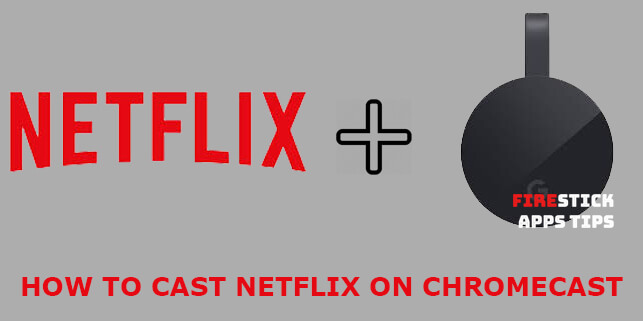





Leave a Reply