Swift Streamz is an IPTV app that can be used to watch live TV stations. Although it is a new entry, it features live TV channels from different parts of the world. It can be used as a better alternative to the cable TV subscription as it has TV channels in various categories. With the Swift Streamz app, anyone can stream a wide range of sports channels on the Firestick. You will be able to easily discover international or local TV channels with the help of this online streaming app. You can get into the article to find out more in detail about Swift Streamz, its features, and the installation procedure.
Features of Swift Streamz on Firestick
Related: 10 Best Live TV Apps for Firestick / Fire TV You Must Have
- You can choose from more than 700 live TV channels to stream various content.
- It offers live TV content in real HD high-quality, and you can watch any of your favorite entertainment content easily.
- Just choose the country to stream the channels available in that region to watch live TV or other content.
- Swift Streamz has the support for multiple players, Chromecast & DLNA, boxes remote, etc.
- To use Swift Streamz, you don’t require any registration or membership to stream content.
- There is built-in video player support available on Swift Streamz, and you need not depend on any third-party video player.
How to Stream Swift Streamz on Firestick
Swift Streamz isn’t available on the Amazon App Store, and it can be installed on Firestick or Fire TV using Downloader, ES File Explorer, or Apps2Fire app. The section below would help you out with the same.
Pre-Requisite:
Step1: On the Firestick home screen, click on Settings.

Step2: Choose My Fire TV/Device.

Step3: Click on the Developer option.
Step4: Enable Install Unknown Apps.

Step5: Turn on ADB Debugging.
How to Download Swift Streamz on Firestick using Downloader App
Using the Downloader app, you can install Swift Streamz on Fire TV and the steps below would help you with the same.
Step1: Follow the pre-requisite and click on the Search icon under the Find category on the home screen of Firestick.
Step2: Use the virtual keyboard to search for the Downloader app. Choose Downloader from the suggestions list.
Step3: Make a click on the Download button to install Downloader on Firestick.
Step4: Click on the Open button and then click on Allow button to use the Downloader app to access your device.

Step5: On the Browse tab, click on the OK button when you get the JavaScript Disabled pop-up.
Step6: Click on the Home tab of the
Step7: Wait for the webpage to load. Scroll down and click on the Download button.

Step8: Wait for the Downloader app to connect to the Swift Streamz server. Click on the Download button to complete the downloading process of Swift Streamz.

Step9: Accept the permissions Swift Streamz asks for by clicking on the Install button on the next screen.

Step10: When you see App installed message, you should click on the Open button to launch it.

Step11: You can choose any of the regions from the available list to stream content on the Fire TV.
How to Install Swift Streamz on Firestick using ES File Explorer
Apart from managing the files, you can use ES File Explorer to download any third-party apk files like Swift Streamz on Firestick. To download it, you can follow the section below.
Step1: Click on the Search bar of Firestick once after the pre-requisite.
Step2: Type in as ES File Explorer and click on the search icon.
Step3: Choose the ES File Explorer from the list of apps shown in the search result.
Step4: Click on the Get button to start downloading ES File Explorer on your Amazon Fire TV. Open the app when downloaded.

Step5: Open the File Explorer from the search result to click on the Tools option from the menu bar.
Step6: Click on the Download Manager option from the left-hand menu.
Step7: Make a click on the ‘+New’ option to type in the path field as https://bit.ly/2Dn8EWn. Scroll down and click on the Download Now button.

Step8: Wait for Swift Streamz to complete its downloading process on Fire TV. Click on the Open file option.

Step9: Tap Install > Next > Install option again to download.
Step10: Launch the Swift Streamz on Firestick to choose the TV you want to watch from its home screen.
How to Get Swift Streamz on Firestick Using Apps2Fire
When you have the Swift Streamz app installed on an Android device, then you can install it on Firestick using Apps2Fire. You can follow the steps given below to install Swift Streamz with the help of Apps2Fire on Firestick.
Step1: On your Firestick, go to Settings > click on System > choose About > select Network option and note down the IP address of Firestick.
Step2: Go to Android Settings > choose Security under Personal > select Device Administration option > turn on the Unknown Sources option.
Step3: Open the web browser on your Android device to search and download the Swift Streamz apk from its official web page.
Step4: When it is downloaded, you have to click on the Swift Streamz apk to install it.
Step5: Open the Google Play Store to click on the search tab to type in as Apps2Fire. Click on the search icon.
Step6: Click on the Install button to start downloading Swift Streamz on your Android device.
Step7: Now, click on the Open button to launch Apps2Fire and go to the Setup option.
Step8: Type the IP address of your Firestick and then click on the Local Apps section to search for the Swift Streamz app.
Step9: Make a tap on the Install button to install Swift Streamz on Firestick.
How to Use Swift Streamz on Fire TV
Step1: On your Firestick, go to the Apps section.

Step2: Select Swift Streamz from the Your Apps & Channels section.

Step3: Click Allow to access photos, media files, and more on your device.

Step4: Now, select any country from the list.
Step5: Choose any TV channels, shows, or movies and enjoy streaming them for free.

How to Watch Swift Streamz using a VPN
You can connect Swift Streamz with a VP and stream content on it anywhere in the world. Also, VPN is a must for secure streaming in Jailbreak Firestick.
Step1: Start your Fire TV device and Install Express VPN on Firestick from the Amazon App Store.
Step2: Launch the app and sign in with your account credentials.
Step3: Select the VPN server to that you wish to connect.
Step4: Click on the Connect option and minimize the screen.

Step5: Launch the Swift Streamz app and start using it.

Swift Streamz is indeed an excellent online streaming app that can be used on Firestick. With several hundreds of live TV channels support, you will get hours of entertainment. It has included international to regional TV channel support, and thus, you need not depend on another streaming app.
FAQ
Yes, you can stream Swift Streamz on Firestick.
Yes, Swift Streamz is safe and good to use.
As the installation process involves sideload methods, it literally stands in a grey area to define its legality. You can install VPN for protection.
If you are not using a VPN, connect your device to VPN and try again.
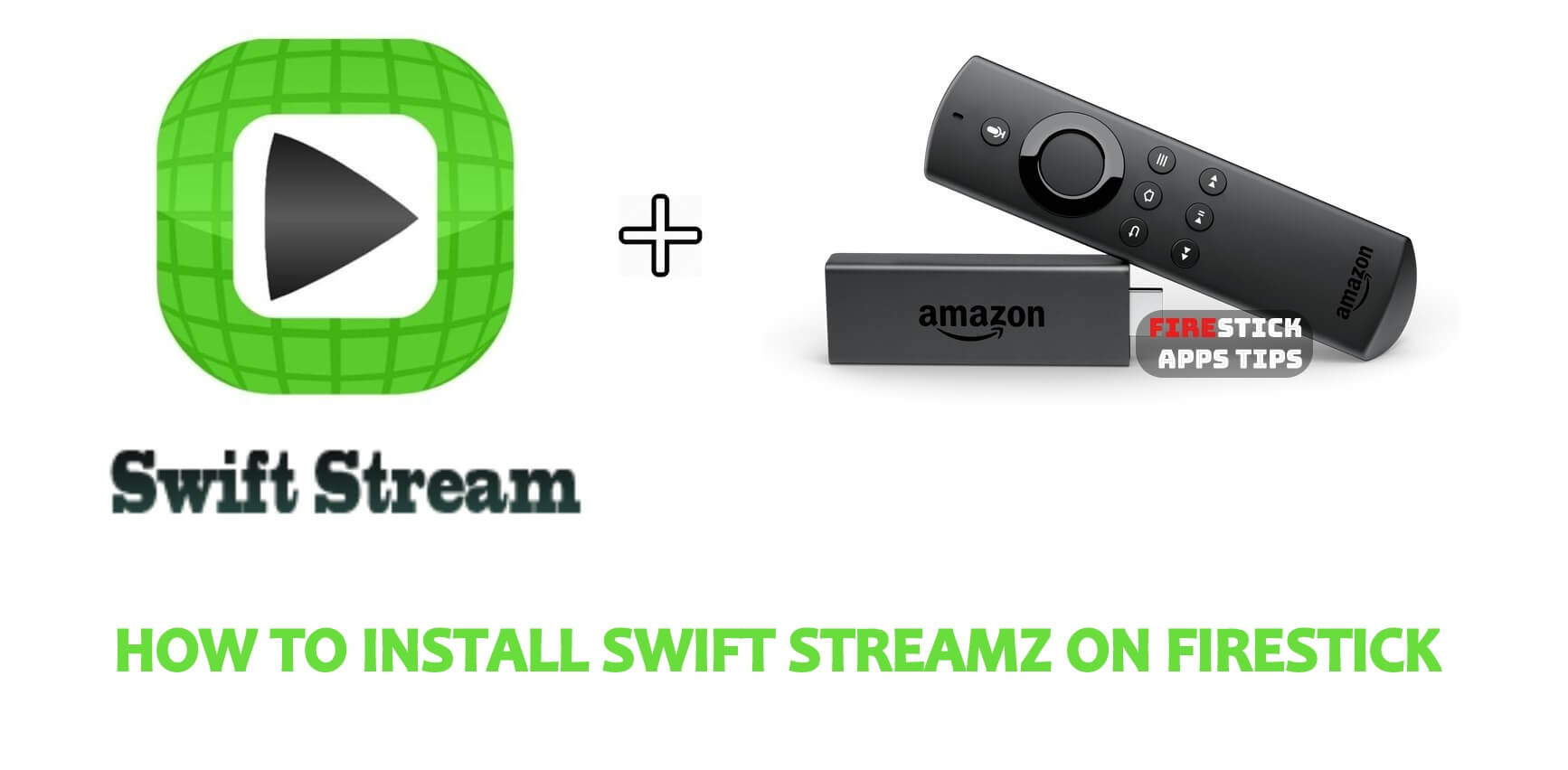





Leave a Reply