Although the Apple Music app is limited for Apple devices, there is still a way to listen to Apple Music songs on Amazon Firestick. To make this possible, you have to install the Amazon Alexa app on your Android or iOS device. In addition, you have to turn on the Alexa skill and link your Apple Music account with the Alexa app.
Once the Apple Music account is synced with the Amazon Alexa app, you can access Apple Music songs on Firestick by pressing the Alexa button on the Fire TV Remote. Then you can use a voice command to ask Alexa and play a song.
If you want to access Apple Music on Firestick without Alexa, you can sideload the Apple Music apk from an external source. For sideloading, you shall use Downloader on Firestick which is available on the Amazon App Store.
How to Enable Apple Music Alexa Skill
1. Install the Amazon Alexa app on your Android or iOS from the Play Store or App Store.
2. Open the Amazon Alexa app on your smartphone.
3. Click More at the bottom and select Skills & Games.

4. Click the Search icon, enter Apple Music, and choose it from the search results.

5. Tap Enable To Use and click the Settings button.

6. Click Link Account and choose a web browser if it prompts for it.

7. Input your Apple ID and password to continue.
8. You will get a two-factor authentication code on your Apple device.
9. Enter the code and click Allow.
10. Now, you can close the Amazon Alexa app.

You have successfully linked your Apple Music library to Amazon Alexa.
How to Listen to Apple Music on Firestick
1. Connect your Firestick to WIFI once you turn it on.
2. Press the Microphone button on the Fire TV Voice Remote and keep hold of it.
3. Say the voice command, “Alexa, play Apple Music“.
4. Within a few seconds, Firestick will play your Apple Music songs.

Tip: You can even play a particular song by asking Alexa for a song’s title, artist, or genre.
5. For example, you can use any of these voice commands.
- “Alexa, play (Name of the Artist) radio on Apple Music”
- “Alexa, play (Genre name) on Apple Music”
6. Press the play or pause buttons on the Firestick remote to control the media playback
Note: In case the Firestick Remote is not working, there are some workarounds to troubleshoot the issue.
How to Sideload Apple Music on Firestick or Fire TV
Optionally, you can sideload Apple Music APK on Firestick with the help of third-party apps like Downloader or ES File Explorer. After installing any one of these apps, you should turn on a few settings for sideloading.
Enable Unknown Sources on Firestick
On the Firestick home screen, click Settings → Click My Fire TV → Choose Developer options → Tap Install Unknown Apps → Turn ON Downloader or ES File Explorer.
Steps to Sideload Apple Music on Firestick using Downloader
1. Install the Downloader app on Firestick and open the app.
2. Click Allow if prompted to access the storage of Firestick.
3. Enter the Apple Music Fire TV APK download link in the URL field and Click Go.

4. Once the APK is downloaded, open the file and click the Install button.
5. Click Next and click Install again to confirm the installation.
6. Once completed, click Open to launch the Apple Music app.
7. Login with your Apple ID and listen to Apple Music songs on Fire TV.
Note: For streaming Apple TV+ originals, you can install the Apple TV App on Firestick.
FAQs
Yes, you can Airplay Apple Music to Roku.
Apple Music can’t be downloaded on Firestick directly. But you can sideload the APK version of Apple Music using Downloader or ES File Explorer.
You can use an Alexa-enabled Fire TV remote to control Apple Music on Firestick.
If you are subscribing to Apple Music for the first time, you will get a free trial for 30 days. Visit the official website to redeem the offer.
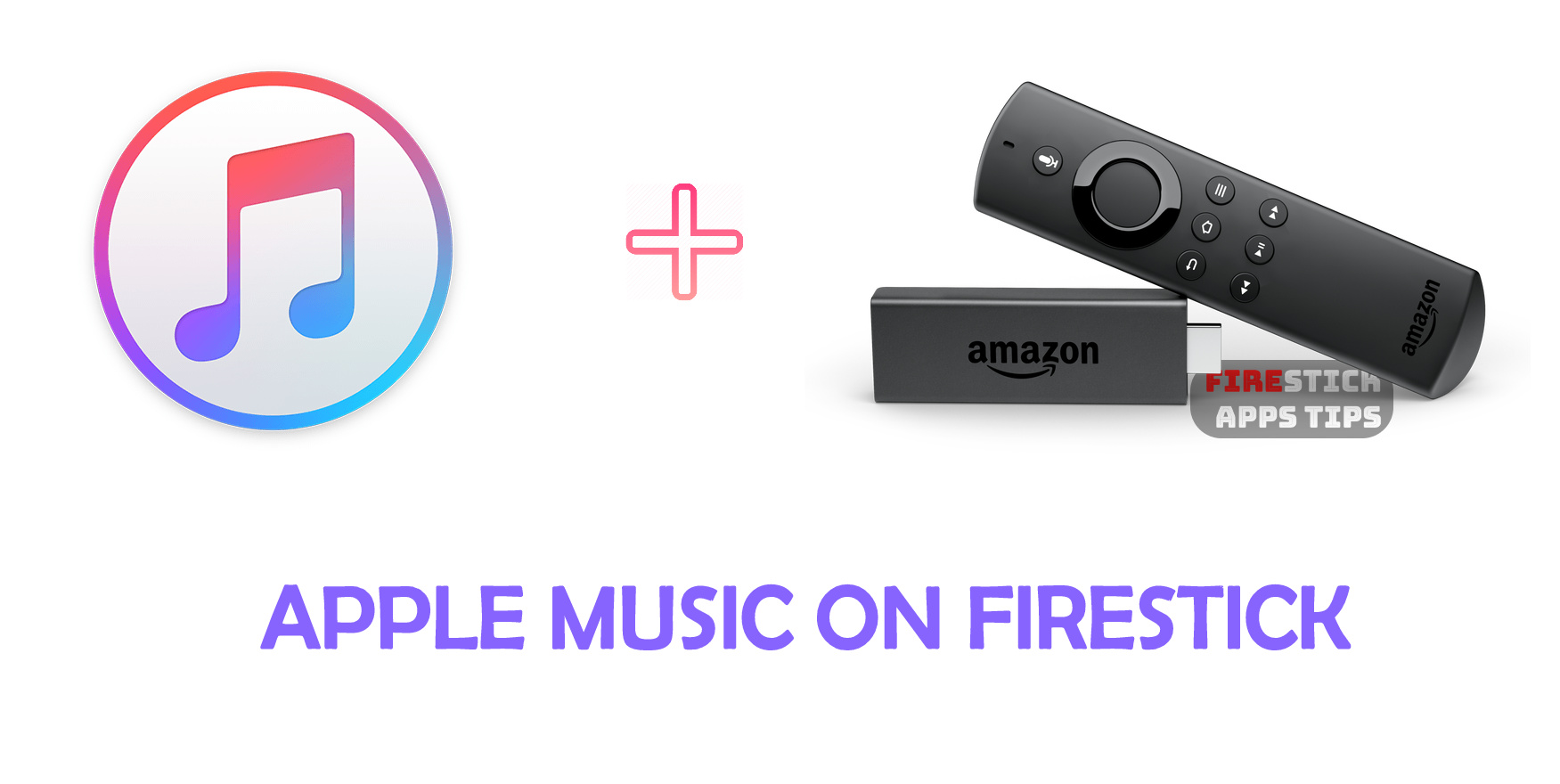





Leave a Reply