Firestick is one of the most popular streaming devices due to its affordable price and jailbreaking abilities. But in recent updates, users are dissatisfied with the increasing rate of advertisements. Also, there was an update in which Amazon disabled users using custom launchers. This is where Launch on Boot comes into play. Launch on Boot is an app that opens a pre-selected app by the user while the device boots up. It also allows you to use custom launchers like Wolf Launcher. You can sideload Launch on Boot to Firestick using third-party apps.
How to Install Launch on Boot on Firestick
To sideload the Launch on Boot app on Firestick, you can use the Downloader or ES File Explorer app. Here is the guide to installing Launch on Boot on Firestick.
Pre-Requisite
1. Download the Downloader app or the ES File Explorer app.
2. Go to Firestick Settings >> My Fire TV >> Developer Options >> Install unknown apps >> Turn ON Downloader or ES File Explorer app.

Note: If the ADB Debugging is turned off in Developer Options, turn it ON.
How to Sideload Launch on Boot using Downloader
1. Open the Downloader app and select the search bar.

2. Type the code 326373 and click Go.

3. Wait for the apk to download and click INSTALL.

4. Once the installation is complete, click OPEN to launch the app.

Sideloading Launch on Boot using ES File Explorer
1. Open the ES File Explore on your Firestick
2. Select Tools >> Download Manager from the left tab.

3. Select +New from the bottom tab.

4. Type the download URL in the Path field https://docsquiffy.com/apk/boot.apk and Launch on Boot in the Name field. Click Download Now.

5. Once the download is complete, click Open File >> Install.

6. Click INSTALL again and wait for the installation to get done.
7. When the installation is over, click OPEN.
How to Use Launch on Boot on Firestick
1. When the Launch on Boot launches on the Firestick, a short tutorial might appear. You can either watch it or skip it.

2. Slide the Enabled toggle to enable the app launch while booting up Firestick.

3. The second toggle can be used to auto-start live channel apps. If the app you will launch on boot-up is a live TV app, use this toggle instead of the first one.
4. If you prefer the app to launch when your Firestick wakes up, enable the third toggle too.

5. Click on the SELECT APP to select the app you prefer.

6. Select TEST to test the Launch on Boot app.

7. Go to Firestick Settings >> My Fire TV >> Restart.
Once the restart is in progress, check whether the app you selected launches on boot-up.
Frequently Asked Questions
Yes, the Launch on Boot is safe to use.
The Launch on Boot is still working on the Firestick.
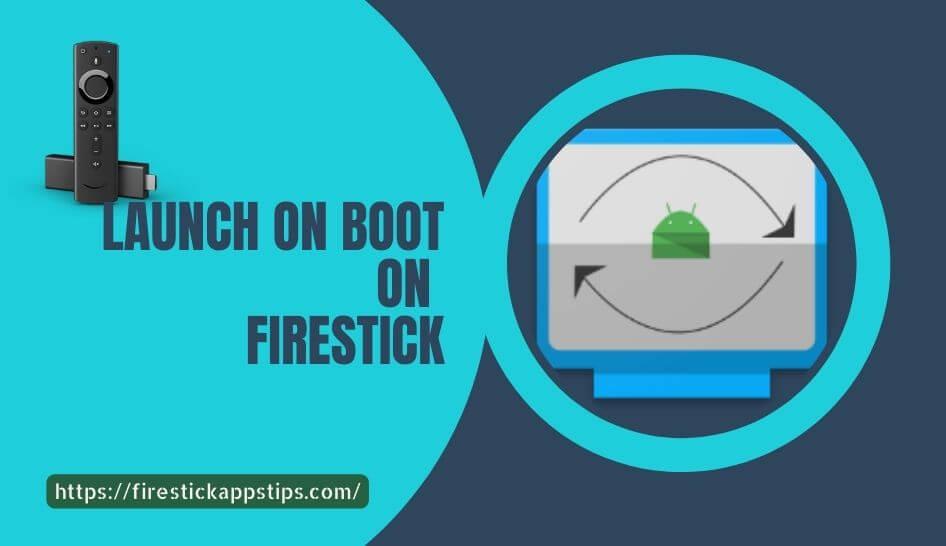





Leave a Reply