Syncler is new to the streaming apps community, which streams the latest movies and TV shows. Despite being new, the app has a big library with a vast collection of blockbuster movies and hit TV shows. Syncler is free to download and stream, but you must install a provider package. The app also has a subscription plan called Syncler+, which streams ad-free and offers several advanced features. No matter if you use the free version or the paid version, it is recommended to integrate Real-Debrid to extract the best results. The Syncler app is not officially available on the Amazon App Store. So to Syncler on the Firestick, it must be sideloaded.
Features of Syncler
- Syncler app has a simple user interface, and it is very easy to use.
- All the content of the app is neatly categorized to enhance user experience.
- Supports multiple device streaming.
- Option to integrate Real-Debrid and Trakt to enhance streaming quality.
- Allows using external media player as the default media player.
- Voice search can be used to search content.
- AutoPlay feature will auto-play the highest quality source automatically.
- AutoNext will auto-play the next episode even when you use an external browser.
Syncler+ Subscription Plans
Syncler+ offers 4 different Premium subscription plans for 3 different periods. The plans, period, and cost are listed below.
| Months | 5 Devices | 10 Devices | 15 Devices | 20 Devices |
| 4 months | $6 | $10 | $15 | $20 |
| 8 months | $10 | $17 | $27 | $33 |
| 12 months | $15 | $25 | $40 | $49 |
How to Subscribe to Syncler+
1. Go to Syncler’s website.
2. Scroll down and click JOIN SYNCLER+.

3. Select a subscription plan.
4. Select a store based on your location.
5. Click Buy Now/Add to Cart
6. Enter the asked credentials and payment details.
Once the payment is made, the Syncler+ subscription is successful.
How to Install Syncler on Firestick
The Syncler app is not officially available on the Amazon App Store. So to install it on Firestick, it must be sideloaded through the Downloader or the ES File Explorer app. A Step-by-step for sideloading the app using the individual app is given below.
Pre-Requisite
1. Install the Downloader app or the ES File Explorer.
2. Go to Firestick Settings >> Select My Fire TV >> Go to Developer Options >> Select Install unknown apps >> Select the Downloader or ES File Explorer app >> Turn it ON.

3. Go back to Developer Options >> ADB Debugging and turn it ON.

Install Syncler on Firestick Using the Downloader
1. Open the Downloader app.
2. Select the search bar.

3. Enter the URL syncler.net and click Go.

4. Find and select the Download APK button.

5. Wait for the APK file to download.
6. Once the download is complete, click INSTALL.

7. Once the installation is complete, click DONE.

8. Select the Delete option for the following two prompts to delete the APK file.

Install Syncler on Firestick Using ES File Explorer
1. Open the ES File Explorer.
2. Select Tools >> Download Manager from the left-hand side pane.

3. Click on the + New icon from the bottom tab.

4. Enter the download URL on the Path feed and type Syncler on the Name feed. Click Download Now.

5. Once the download is complete, select Open File >> Install.

6. Follow the on-screen instructions to complete the installation.
How to Download Syncler on Firestick
The app you installed using the Downloader or ES File Explorer is a Syncler Installer. So to install Syncler on Firestick, you must enable Syncler Installer like we enabled Downloader and ES File Explorer.
1. Now, go to Firestick Settings >> Select My Fire TV >> Go to Developer Options >> Select Install unknown apps >> Select the Syncler Installer >> Turn it ON.

2. Go to apps and launch the Syncler Installer.

3. Click on the DOWNLOAD button only if the download doesn’t initiate automatically.

4. Wait for the download to finish.

5. Click OK on the Permission required prompt.

6. Select Allow to allow Syncler Installer to access your Firestick.

7. Click INSTALL.
8. Click DONE.
How to Set Up Syncler on Firestick
Before using Syncler, you must install a provider package. There are two packages one is Kosmos for the free version, and another one is Express for Syncler+. The Kosmos package is usually unreliable, with a lot of buffering and crashing. To overcome this problem, you must integrate Syncler with Real-Debrid. The step-by-step guide for installing the provider package and integrating Real-Debrid is given below.
Installing Provider Package on Syncler (Free Version)
1. Open the Syncler app and press the back button until the menu bar on the left appears.
2. Select Settings on the menu bar.

3. Navigate to Provider Packages on the settings.

4. Select the Kosmos.

5. A popup will appear with a link and code.

6. Head to syncler.net/install on your smartphone or PC.
7. Enter the code from the popup and click NEXT.

8. Under Package Urls, enter this URL https://raw.githubusercontent.com/WeeklyProblem/Bouncy/main/bouncy.min.js and click NEXT.

9. Return to your Firestick and click DONE on the prompt.
10. You should see the package added.

Installing Provider Package on Sycncler (Paid Version)
1. Go to Settings
2. Select the Provider Packages option
3. Select Express

4. A popup will appear with the code.
5. Head to syncler.net/install on your smartphone or PC.
6. Enter the code from the popup and click NEXT.
7. Under Package Urls, enter this URL https://bit.ly/syncsquizz and click NEXT.
8. Return to your Firestick and click DONE on the prompt.
9. You should see the package added.
How to Integrate Syncler with Real Debrid Account
1. Go to Syncler Settings >> Accounts.

2. Click on Real-Debrid.

3. A popup will appear with the Real-Debrid authorization code.

4. Head to real-debrid.com/device and enter the code.
5. Click Continue and name your device to complete the authorization.

6. Now, you will get a notification confirming the integration of your Real-Debrid account.
Once you have done this, you can start streaming movies and TV shows using the Syncler app.
Frequently Asked Questions
Yes, the Syncler is safe to use. Although, we recommend using a VPN while streaming any content online.
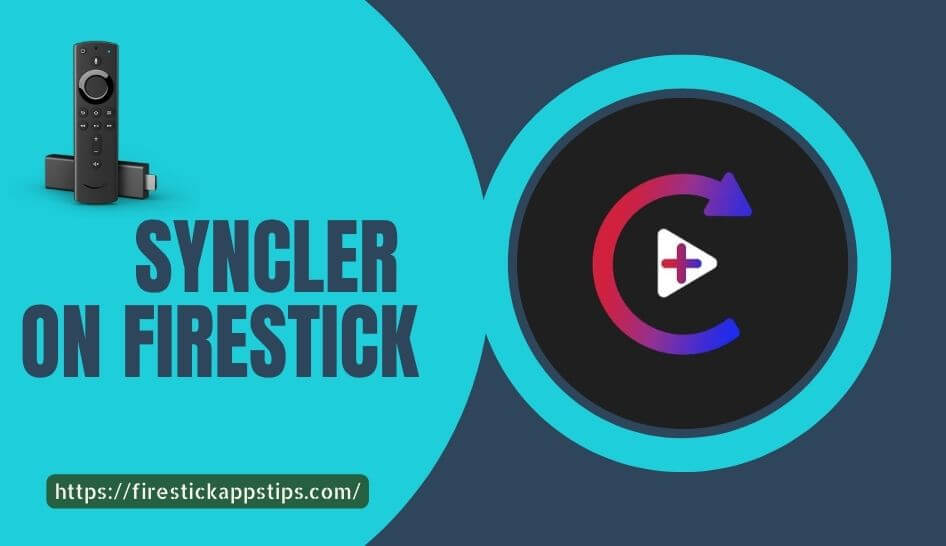





Leave a Reply