- The Jellyfin app is natively available on the Amazon App Store of Firestick.
- If the Jellyfin app is unavailable in your country, sideload the APK version on Firestick.
Jellyfin is an open-source media server that allows you to organize, manage, and share digital media files to networked devices. The Jellyfin app is free to use and available on almost all platforms. Using this app, you can stream Live TV, recorded shows, music, read books, and more from your own Jellyfin server. You can easily install this app from the Amazon App Store on your Firestick to stream your media.
If this app is unavailable in your country or you are not able to find it on your Amazon App Store, you can sideload the APK version of the app using the Downloader app. This article will walk you through the installation steps of the Jellyfin app on your Firestick.
How to Download Jellyfin on Firestick
Before installing the app, you need to register your account on the official website. Since this app is natively present on the Firestick, you can install it from the Amazon App Store. Follow the below steps to install the app.
1. Turn On your Fire TV/Stick and move on to its home page.
2. Connect the Firestick to WIFI and select the Find icon.
3. Select the Search bar and enter Jellyfin using the on-screen virtual keyboard.

4. Locate and open the official Jellyfin app from the search result.
5. Hit the Download button to include the app on your Firestick app’s list.
6. After installing, click Open to launch the app on Firestick.
How to Sideload Jellyfin APK on Firestick
If the Jellyfin app is geo-restricted in your country, you can install the APK version of the app on your Firestick using the Downloader app. To do so, follow the below steps.
- Install and launch the Downloader app on Firestick and click the Home tab from the left pane.
FYI: Enable the Install Unknown Apps option to sideload the app on Firestick. To enable it, go to Settings → My Fire TV → Developer Options → Install Unknown Apps → Downloader.
2. Input the APK URL of the Jellyfin app (https://urlsrt.io/jellyfinapp) and click the Go button to download the APK file.

3. Open the APK file and click the Install button to add the app to your Fire TV/Stick.
4. Now, open a VPN on your Firestick and connect to the US server.
5. After connecting to the US server, go to the Apps section on your Fire TV/Stick and launch the Jellyfin app.
6. Enter your server address and stream your desired content.
How to Use Jellyfin on Firestick
1. Navigate to the app section and launch the Jellyfins app on your Firestick.
2. Enter the Host address on the field and tap Connect.

3. After that, enter the host login credentials on your TV using the on-screen keyboard and tap Sign in.

4. Then, the media server will load on your Firestick.
5. Now, choose any category and play your desired content on Firestick via Jellyfin.

Frequently Asked Questions
Jellyfin works on Desktop, Android, Apple, Amazon, Roku, and WebOS
Yes, if you have the Jellyfin app on your smartphone, you can screen mirror it to your TV by connecting both devices to the same Wi-Fi network. To screen mirror, you need to enable the cast feature on your Firestick.
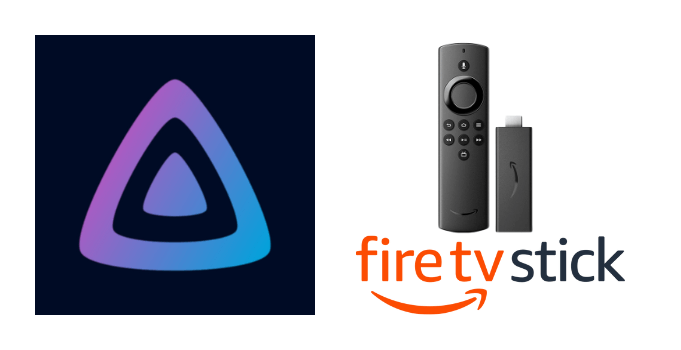





Leave a Reply