VLC is a powerful media player app that supports some popular video formats like MKV, MP4, AVI, MOV, Ogg, FLAC, AAC, and more. Even the VLC app has Subtitle support. Moreover, you can watch IPTV without installing Smart IPTV on Firestick by adding the M3U Playlist URLs on the VLC app. Since the VLC app is compatible with Firestick, it is a hassle-free process to install the app.
Note – The following installation guide is also applicable to the Smart TVs running on Fire OS.
How to Install VLC Apk on Firestick Using Downloader App
Since you can’t find VLC natively on the Amazon App Store, you need to sideload the apk file with the help of the Downloader app. Downloader is a simple tool that lets you install apps that aren’t available on Firestick.
1. Initially, install the Downloader app on Firestick. Move to the next step if you have already installed the Downloader app.
2. Return to the Firestick home page and enable the unknown source setting for the Downloader app. Without enabling this setting, you can’t sideload apps on Firestick via the Downloader app.
Settings → My Fire TV → Developer Options → Install Unknown Apps → Enable Downloader.
3. Launch the Downloader app and select Home from the left pane.
4. Enter the URL of the VLC apk (https://bit.ly/3JeJGb3) and hit the Go button.

5. Wait for the VLC apk file to download and then tap the Install button.
6. Launch the VLC app and sign in with the required credentials.
7. Once done, start streaming your favorite video content.
How to Fix If VLC App is Not Working on Firestick
If you had issues while using VLC on Firestick, use the following troubleshooting steps before approaching the support center.
- Check whether your Firestick possesses enough internet connection.
- Clear the Firestick cache files and remove all the VLC app data on Firestick.
- Clear the Cache memory of the VLC app on Firestick.
- Uninstall and reinstall the VLC app on your device.
- Restart your Firestick and fix the temporary issues.
- Make sure to update your Firestick to the latest version.
- If the issue is with your device, reset your Firestick to the default settings.
- Contact the VLC support center [https://www.videolan.org/contact.html] for additional support.
FAQ
There might be some bugs in the VLC app and it can be the reason why there is an audio delay on Firestick. To fix this issue, restart your Firestick.
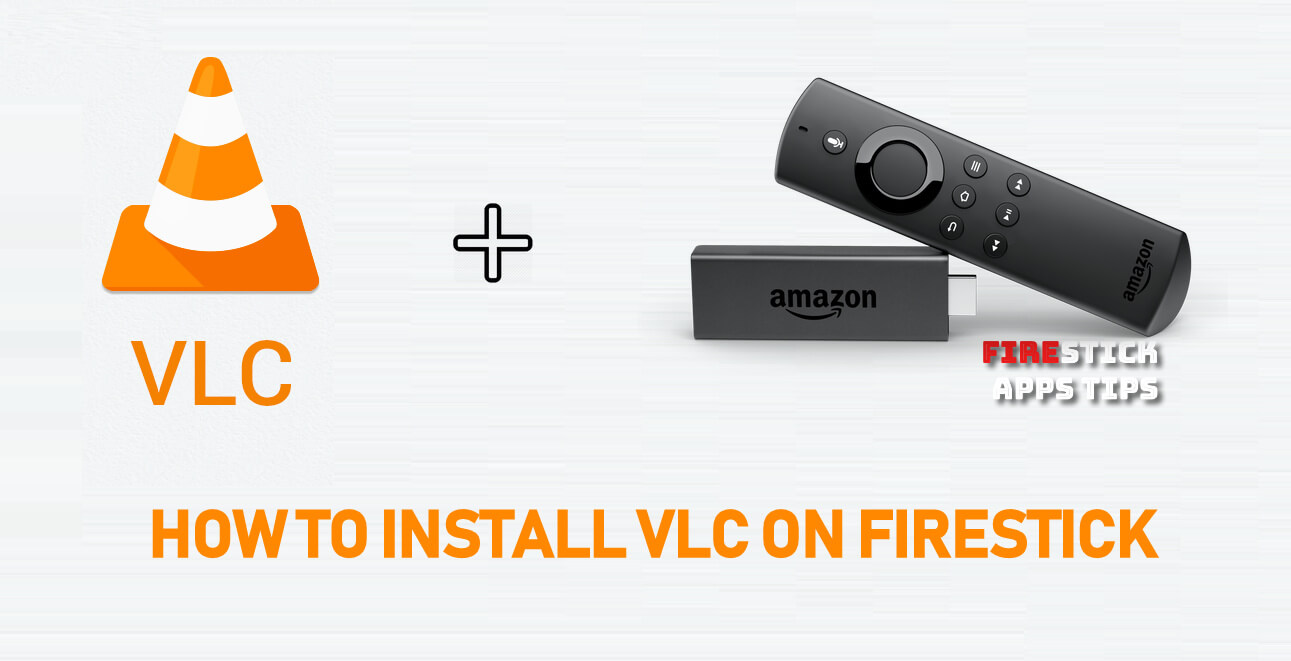





Leave a Reply