Many people started streaming movies and TV shows on their own devices due to the COVID-19 pandemic outbreak as many of the theatres are shut down and governments are not allowing malls or fan parks to open. It’s been a fact that Netflix and Amazon Prime have grown 200% in 2020 because streaming at home was the only option people had as entertainment sitting at home. These are paid streaming services but there is also a public streaming digital library called Hoopla where many users switched at the same time. It is because this service is 100% free to not only stream but also has ebooks and audiobooks to learn from them. So in this article, we learn how to install and activate Hoopla on Firestick.
What is Hoopla?
Hoopla is a free public digital library that has over 850k content while 10k new content is being added per month. The main thing about Hoopla digital is it is 100% free with thousands of contents, but in order to access some contents your library needs to be partnered with Hoopla or you can borrow content from other users also.
Special Features of Hoopla
- Tons of content from all major streaming platforms as it is a public digital library.
- It has movies, audiobooks, comics, TV shows, etc.
- Available on all major platforms such as Android, iOS, Firestick, Roku, Apple TV, etc.
- Not only for streaming but you can also read e-books.
- An average of 10,000 new titles is being added to the library every month.
- Launched in 2010, currently, as of 2021, 850,000 contents are available in Hoopla.
Subscription Packs
Hoopla has content more than Netflix and Amazon prime, etc. but it’s a public digital library and there is no subscription fees. The users can signup for a free Hoopla account and can borrow the contents from other users and vice-versa.
How to Install Hoopla on Firestick
Hoopla has also developed a separate app for Firestick so you no need to sideload it as you can directly install it through the Amazon App store. There are two methods where you can install Hoopla on Firestick.
- Using Amazon App store.
- Through Browser.
Install Hoopla on Firestick using Amazon App store
Step 1: Turn on the Firestick device.
Step 2: In the Home screen, press the search icon in the upper left corner.

Step 3: Enter Hoopla Digital into the search box.

Step 4: Now click on the first app with over 13000+ customer ratings.
Step 5: Now click the Get button to download and install the app.
Step 6: After installation, click Open to open the app.
Step 7: Now you can start watching Hoopla channels and movies on your Firestick device.

Related: How to Download and Install STARZ on Firestick
Install Hoopla on Firestick using Browser
Step 1: Go to the Amazon App Store website on your favorite browser either on mobile or PC.
Step 2: Now type the Hoopla app or Hoopla digital into the search box and hit Enter button.

Step 3: Select the Hoopla app as shown in the figure below.

Step 4: Now select the Firestick device you want to install and click Deliver button.

Step 5: Now Turn and connect Firestick to the Wi-Fi network.
Step 6: As you have already asked Amazon to Deliver the app to your Firestick, then Hoopla will be automatically installed on your device.
Step 7: After installation, you can go back to Home and select the Hoopla app.

Congratulations! Select your favorite movies and start watching them in HD on your Firestick.
How to Signup for the Hoopla app
Step1: Go to the Hoopla website and click the Get started Today button.

Step 2: Enter your Email and password and click the Agree button.

Step 3: You can watch the free content as there is no subscription fees for Hoopla. You can also borrow titles from any library to stream.
To Conclude
Finally, in the above detailed tutorial, we have explained to you how to install and stream Hoopla on Firestick or Fire TV. If you have your Firestick device then follow any one of the methods whichever is convenient to you. We hope that you can install Hoopla in less than a minute by following the above tutorials. If you face any errors during installation then do share them with us in the comment section below.
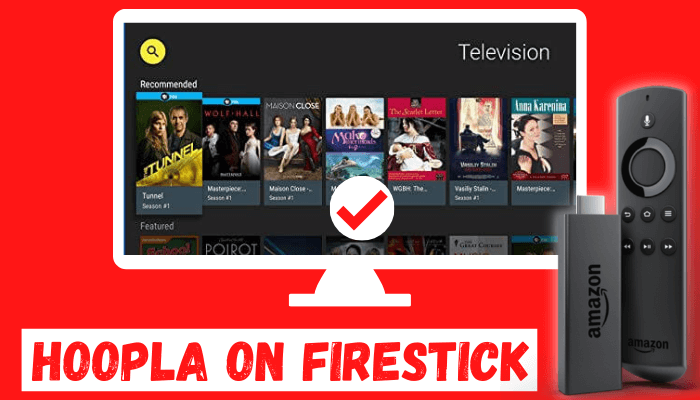





Leave a Reply