LocalCast is a free casting app available for Android, iOS, Chromecast, Firestick, etc. This app is useful to cast your small smartphone screen to larger TVs or monitors if your device doesn’t have a built-in Screencast or Screen mirroring feature. There are many apps available in the market, but this app some unique features like pan & zoom support, no latency, etc. So in this article, we guide you on how to install LocalCast on Firestick.
To use this app, you will need to install Locast on your mobile phone and also on your Firestick device. However, connecting and casting are simple. Open the app on both the devices – TV and your smartphone, click the cast icon, select your Firestick device, and then wait for a few seconds to let the app pair with your Firestick.
Special Features of LocalCast
- Supports zoom, rotate, and pan on Chromecast and other smart devices.
- Supports sub-titles while casting. Unfortunately, sub-tiles only work with Chromecast and Apple TV.
- All video formats are supported.
- Supports casting to wireless headphones (currently in beta stage) only for Android smartphones.
- This app is 100% free to download and use.
Subscription Packs
LocalCast is a free app with unlimited functionalities for all users. Unlike other apps, there is no need for a subscription to use their service.
Related: Firestick Mirroring | How to Mirror Any Device With Amazon Firestick
How to Install LocalCast on Firestick
You can install LocalCast in two different ways on Firestick. Just follow any of the below methods step by step.
- Using Amazon App store.
- Using Browser.
How to Install LocalCast on Firestick using Amazon App store
Step 1: Switch ON the Firestick device.
Step 2: Click the Search icon in upper left hand corner.

Step 3: Type “Localcast On Fire” in the search box with the help of remote.

Step 4: Select the LocalCast app shown in the image below.

Step 5: Click the Get button to download and install the app on your Firestick device.

Step 6: Tap Open to launch the app.

Step 7: You have successfully installed LocalCast on Firestick.

Related: How to Cast to Firestick from Android / iOS / PC
How to Install LocalCast on Firestick using Browser
Step 1: Go to Amazon App store in your browser either with Mobile or PC.
Step 2: Type Localcast in the search box.

Step 3: Select LocalCast on Fire app as highlighted in the image below.

Step 4: Select your Firestick device in the dropdown where you want to install the app and then click Deliver button.

Step 5: Once you turn ON the Firestick device and connect to the internet, LocalCast will be automatically installed on your device.
To Conclude
Finally in the above tutorial, we learned how to install LocalCast on Firestick using the Firestick device and also through your browser. You can start casting just after installing the app. If you face any difficulties during installation, let us know in the comment section below.
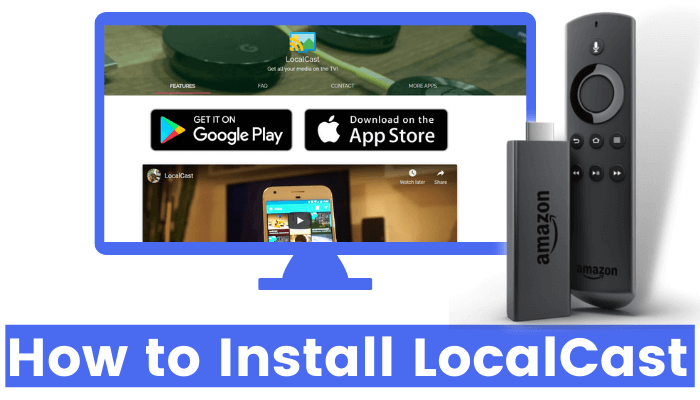





Leave a Reply