Outlaw IPTV is an IPTV service that allows its users to watch Live TV, movies and PPV events, etc., anytime, anywhere on any device. Outlaw IPTV is not free as its subscription costs about $17/month and an additional $5/account per month. Outlaw team recommends its users have a high-speed internet connection to stream its contents in 4K. This article explains how to install outlaw IPTV on Firestick and enjoy watching it on a larger screen.
Outlaw IPTV also offers a wide range of BlockBuster Hollywood movies and TV shows in its app. It also has a sub-titles option which you can enable from settings. But as we tested, the sub-titles feature does not work well for non-English movies.
Special Features
- Parental Control – We can set parental control with a separate pin and password.
- Multiscreen – Outlaw IPTV supports a multi-screen function.
- Record – We can record movies and TV shows and watch them later offline.
- External Player – Also supports streaming through external players like VLC, MX Player, etc.
- EPG Guide – Electronic Program Guide Setup with how to use, fix and troubleshoot features included.
Subscription Packs
- Pack 1 – $17/month for one connection.
- Pack 2 – $22/month for two connections.
- Pack 3 – $27/month for three connections.
- Pack 4 – $32/month for four connections.
- Pack 5 – $37/month for five connections.
How to Install Outlaw IPTV on Firestick
Outlaw IPTV is not available in the Amazon app store, so we should manually install the app using the Downloader app on the Firestick device. So in the below tutorial, we explain to you step by step how to install Outlaw IPTV on Amazon Firestick.
Pre – Requisite
Step 1: Turn ON the Firestick device.
Step 2: Navigate to Settings > My Fire TV.

Step 3: Select Developer options in the menu.

Step 4: Select Apps from Unknown Sources.

Step 5: Click Turn ON button to turn on installation of apps from unknown sources.

Steps to Install Outlaw IPTV on Firestick
Step 1: Click the Search icon in Firestick home.

Step 2: Type Downloader in the search box.

Step 3: Select the First app from the search list.

Step 4: Tap Download button to download and install the app.

Step 5: Tap Open to launch the app.

Step 6: Select Allow to give permission to the Downloader app.

Step 7: Go to Settings and tick the check box next to Enable JavaScript.

Step 8: Enter the apk download https://bit.ly/2PO6J43 in to the URL box and click Go button.

Step 9: Click Install and then Open to install and open the app on Firestick.
Step 10: Login to your Outlaw IPTV using your account credentials.

Step 11: Start watching Outlaw IPTV on Firestick.

To Conclude
Thus, in the above article, we learned how to install Outlaw IPTV on Amazon Firestick using the Downloader app. If you follow the above steps correctly there will be no issues with installing the app. If you face any problems during installation, let us know in the comment section below.
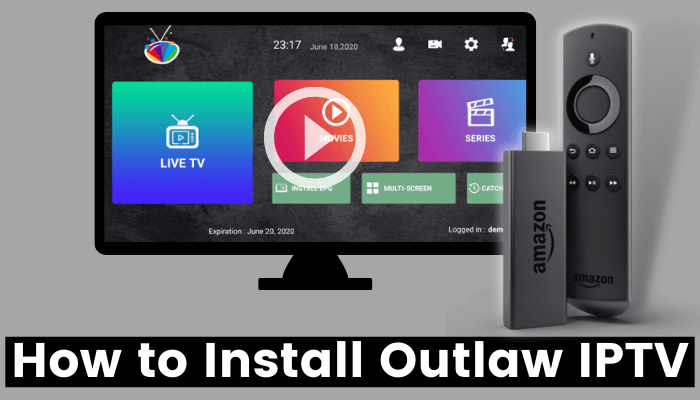





Leave a Reply